Yesterday, I finally upgraded my Surface Pro to Windows 11 version 25H2 — the so-called "2025 Update." On paper, it looked like just another routine feature update. But beneath the surface, it marks a quiet but significant step forward for Microsoft's vision of a more AI-driven, cloud-connected Windows experience. The update itself was quick and surprisingly light, but what caught my attention were the subtle changes that collectively make Windows feel more refined and mature.
A Gentle Upgrade, Not a Revolution
Unlike previous Windows releases that introduced major interface shifts or driver overhauls, 25H2 feels more like a polish pass — almost like Microsoft flipped a hidden switch that was waiting to be turned on. It's not a full reinstall; rather, it's what Microsoft calls an "enablement package," meaning the features were already present in the system but inactive. When the update installed, it simply unlocked them.
The result is an update that feels seamless. Boot times remain snappy, battery performance seems consistent, and there's no sudden shock to your workflow. For Surface Pro owners like me, it's an upgrade that slips in quietly but changes enough to make the OS feel fresh again.
The New Windows 11: Smarter, More Context-Aware
One of the most noticeable areas of improvement is Microsoft's ongoing effort to integrate AI features more naturally across the system. The Windows Copilot, which initially felt like a sidekick with limited tricks, now appears smarter and more context-aware. It can respond to on-screen content, help summarize text, and even perform small workflow actions directly from context menus. This makes everyday interactions feel less like hunting through settings and more like working alongside an assistant who actually understands what you're doing.
Windows Search also feels improved, both in speed and accuracy. The update introduces refined indexing and better context recognition. Searching for settings, documents, or even control panel features feels less frustrating than before, with results that seem more "humanly sorted" rather than just dumped alphabetically.
A More Polished Interface and Settings Experience
Microsoft continues its long-term project of migrating old Control Panel functions into the modern Settings app. In 25H2, that migration feels more complete. The Settings interface has been reorganized — sections like System, Personalization, and Accessibility are cleaner and easier to navigate. There's a noticeable effort to make advanced configuration less intimidating, with improved labels, search filters, and contextual help.
Even small UI refinements are apparent. System notifications, quick settings, and brightness or volume overlays now appear with smoother animations and slightly adjusted spacing that makes them less intrusive. The on-screen display indicators for hardware controls (like brightness or keyboard backlight) can be repositioned, which is a small touch, but useful on devices like the Surface where screen orientation often changes.
The Start Menu, while not drastically altered, now surfaces "recommended" content with better relevance. Instead of random documents, it intelligently surfaces recently used apps, shortcuts, or Microsoft 365 files tied to your workflow. Live tiles remain absent — and good riddance — but the overall responsiveness of the Start Menu has noticeably improved.
Accessibility and Everyday Usability
Windows 11 25H2 introduces several quality-of-life features focused on accessibility, making the system easier to use for everyone. The new Braille Viewer for Narrator users allows those with visual impairments to see Braille output on screen, bridging the gap between tactile and visual interaction. Narrator itself feels more natural with refined voices and better punctuation handling. Voice Access also continues to improve, now supporting more commands and better accuracy for dictation and system control.
Microsoft has been working on making Windows friendlier for users with limited input devices — and it shows. On my Surface Pro, switching between pen, touch, and keyboard feels smoother, with fewer input lags and no ghost touches that occasionally plagued earlier builds. Even haptic feedback on pen taps and gestures feels more consistent.
File Explorer and Context Menu Improvements
File Explorer, once the most complained-about part of Windows 11, has seen meaningful changes. The Open and Save dialogs are finally faster, resolving the long-standing issue where Explorer would occasionally hang or freeze when dealing with large folders. The shared content section on the Home tab now hides itself automatically when there's nothing to display, reducing clutter. Video thumbnails and metadata previews are also more reliable, especially for high-resolution media files.
Right-click context menus now include subtle tags like "New" or "Popular," guiding users toward newly added or frequently used actions. While this might sound small, it helps reduce the friction of discovering what's new after an update. There's also better consistency between native and legacy context menus — something that's been a sore point since Windows 11's launch.
Stability, Power, and Performance on Surface Pro
Performance-wise, Windows 11 25H2 behaves almost identically to its predecessor, 24H2. My Surface Pro 8 boots just as quickly, apps launch smoothly, and multitasking feels effortless. The update doesn't promise performance miracles — and that's fine. What it offers instead is consistency.
Battery life remains stable, though some background processes like indexing or Copilot syncing may briefly increase CPU usage right after the update. Once things settle, power consumption returns to normal. Thermals are also well-managed; fan noise is minimal even under moderate load. Windows Hello face recognition remains fast, and touchscreen responsiveness feels slightly better than before — possibly due to updated drivers bundled with the build.
If there's one improvement that stands out, it's system stability. I've noticed fewer Explorer crashes, smoother taskbar animations, and no lockups so far. Even the occasional bug where the keyboard backlight would randomly turn off (common on Surface devices) hasn't appeared yet — though I'll reserve judgment after a few more days of use.
What's Been Removed or Deprecated
Not all changes are additions — Microsoft continues to retire older components that no longer fit its modern direction. PowerShell 2.0 and the old WMIC (Windows Management Instrumentation Command Line) tools have been fully deprecated. These removals are part of Microsoft's security and modernization strategy, steering users toward PowerShell Core and newer management APIs. For most users, these won't be missed, but IT professionals who rely on legacy scripts will need to adapt.
The company also continues to phase out remnants of the old Control Panel, with more settings redirected to the new interface. While some users miss the simplicity of the classic layout, the unified design does help create a more consistent experience.
Known Issues and Quirks
No update arrives without its share of hiccups. Some users have reported occasional installation failures or cumulative update errors after upgrading to 25H2, though my upgrade went smoothly. A few have mentioned temporary display glitches, particularly when waking from sleep with multiple monitors attached. There are also scattered reports of DRM-protected videos not playing properly in certain applications, though Microsoft is expected to patch this soon.
As for me, the transition was largely painless. All drivers carried over correctly, and even my external monitor settings stayed intact. The only minor annoyance was that Windows briefly re-indexed my entire file system after the upgrade, which made the fan spin up for about ten minutes. Once that was done, everything settled back to normal.
My Verdict: A Quiet but Confident Update
After a full day of using Windows 11 25H2 on my Surface Pro, my impression is that this is a maturity update — not a flashy one. Microsoft didn't try to reinvent Windows; instead, it refined what was already working. It's faster in small ways, smarter in how it surfaces information, and more reliable when it matters.
For Surface users, the experience feels tailor-made. The update respects the hardware, keeps the balance between power and portability, and delivers a cleaner overall feel. It's not perfect — and some features still feel half-baked — but it's easily the smoothest major update Windows 11 has released so far.
If you haven't upgraded yet, I'd say it's safe to do so. Just make sure to install any pending Surface firmware updates first, and give the system some time to settle afterward. Once it does, Windows 11 25H2 feels less like a new operating system and more like Windows finally coming into its own — confident, cohesive, and quietly powerful.







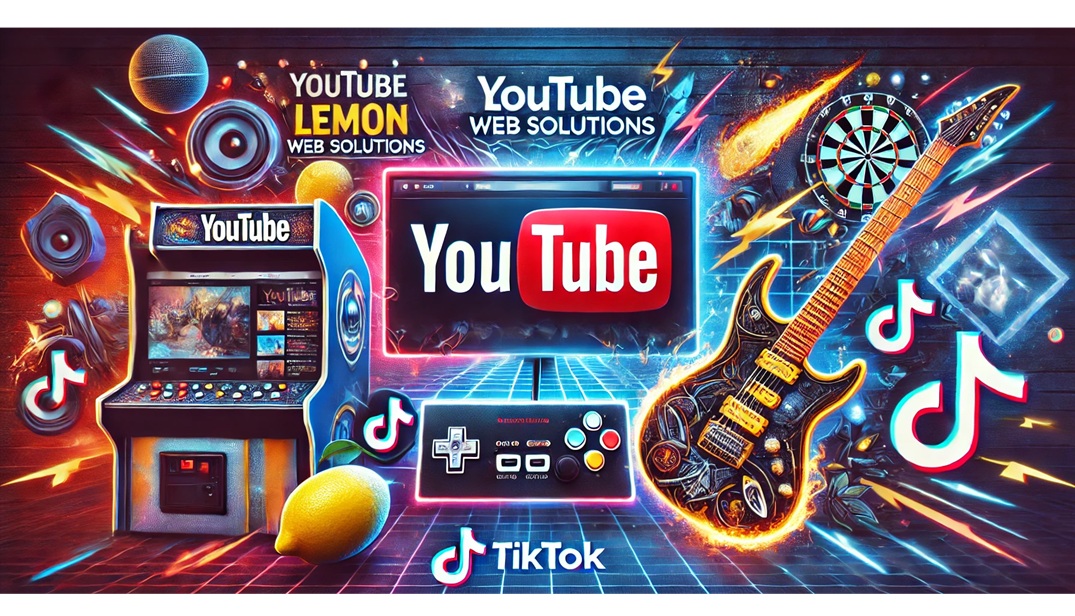

Comments