Editing portraits has always required a delicate balance — too much warmth and the skin looks sunburned; too little and it turns ghostly. But now, Adobe Lightroom's latest update brings a breakthrough that photographers have been asking for: the Color Variance slider.
Introduced in the October 2025 Lightroom update, this new feature could redefine how we handle skin tones, color harmony, and even landscape color grading.
A Lifesaver for Red Skin and Uneven Tones
If you've ever photographed a wedding outdoors on a blazing 90°F day, you know the pain — beautiful moments often come with red, blotchy faces. Previously, fixing that meant endless brushing, masking, and trial-and-error with hue and saturation sliders.
Now, Color Variance does the heavy lifting. It lets editors even out redness or color inconsistencies across skin in just seconds. Whether it's heat, rosacea, or uneven makeup, the slider helps smooth everything out while keeping the image natural.
In short, it's a smart color blending tool that brings more control and precision to color correction than ever before.
What Exactly Is Color Variance?
Color Variance is a new slider within Lightroom's Point Color tool that adjusts how much variation exists within a specific color range.
It's a deceptively simple control with powerful implications. Want to smooth out a subject's flushed cheeks? Pull the slider left. Want autumn foliage to explode with color? Push it right.
Where to Find It
You'll find Color Variance inside the Point Color tool, located under the Color Mixer tab in the Develop module in both Lightroom and Lightroom Classic.
Here's how to use it:
For portraits, the tool works beautifully when combined with Smart Masks — you can target just the skin while leaving lips and eyes untouched.
Real-World Use: From Wedding Portraits to Autumn Landscapes Fixing Uneven Skin
In testing, dropping the Variance slider all the way left virtually erased redness on a subject's face — all without brushing or manual patching. Afterward, a small tweak to hue, luminance, and temperature restored a natural glow. The result looked cleaner and faster than traditional color corrections, cutting editing time dramatically.
Enhancing Landscapes
On the other end of the spectrum, increasing Variance injects depth and separation into similar colors. For example, when applied to a photo of fall foliage, pushing the slider right made oranges, yellows, and reds stand out individually — giving the image a rich, cinematic tone without oversaturation.
Just like any Lightroom adjustment, moderation is key. Extreme settings can look artificial, but subtle tweaks can make colors feel more balanced or intentionally stylized.
Pairing Color Variance with Other Tools
Color Variance doesn't exist in isolation. It works hand-in-hand with the other Point Color sliders:
Together, these sliders provide fine-grained control over color editing — whether you're perfecting skin tones or experimenting with creative color grading.
Why It's a Big Deal for Photographers
What makes Color Variance special is its speed and subtlety. It eliminates the need for multiple local adjustments, yet produces more natural results than global color edits.
For portrait and wedding photographers, that means less time spent fixing red patches and more time refining overall tone. For landscape and travel shooters, it means more dynamic, visually rich images straight out of Lightroom — no Photoshop detour required.
This isn't just another slider. It's a game-changer for color harmony, making precise color control easier and faster than ever.
Final Thoughts
Lightroom's Color Variance tool proves that sometimes the smallest additions can have the biggest impact. By letting photographers control how much variation exists within a color, Adobe has quietly solved one of photo editing's oldest headaches — inconsistent tones.
Whether you're smoothing out wedding portraits or making autumn leaves burst with life, this new slider is one you'll want to add to your editing routine immediately.



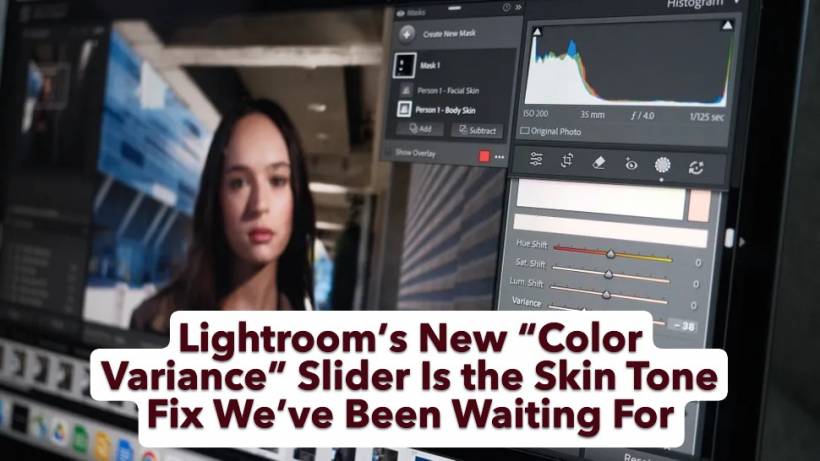
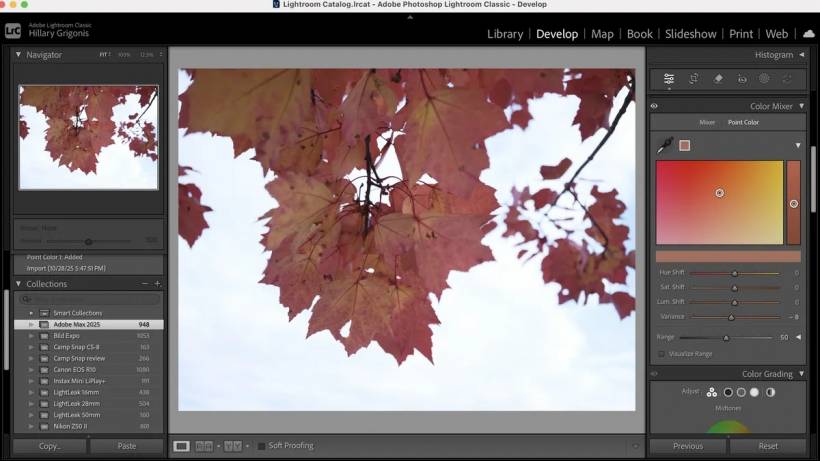
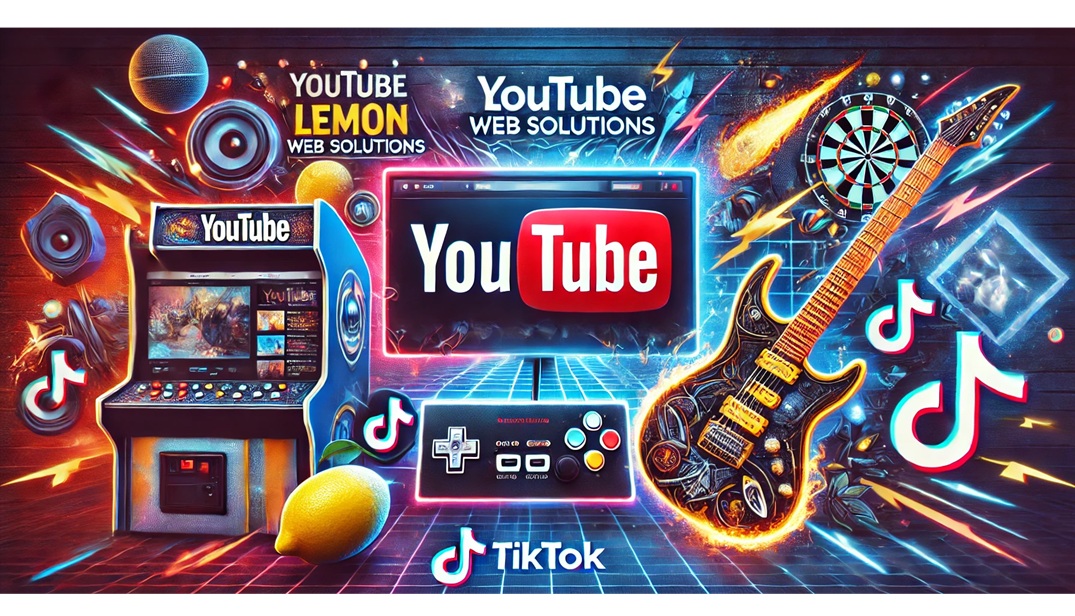

Comments