Even though general support has ended, Microsoft is offering a lifeline for those who need more time before moving to Windows 11 or refreshing their hardware. ESU gives you one extra year of critical security updates, lasting until October 13, 2026.
There are three ways to get into the ESU program:
Microsoft also confirmed that some users can access ESU without paying—depending on their organization's licensing setup.
False "End of Support" Alerts: Microsoft Says Don't Panic
After ESU was announced, some users who had already enrolled reported seeing warning messages like:
"Your version of Windows has reached the end of support."
Microsoft has officially stated this is a false alert, not an actual loss of support.
A fix is already available, and once applied, the warnings will stop appearing.
What Enterprise Admins Need to Know
If you manage Windows 365 Cloud PCs—specifically Enterprise or Frontline editions—there are some important prerequisites before ESU becomes active.
Automatic ESU Eligibility for Windows 365 Cloud PCs
Microsoft says Cloud PCs in dedicated mode are automatically entitled to three years of ESU, but only if they meet all requirements. These include:
Device-Level Requirements
In short, the machine you use to connect to the Cloud PC also affects ESU eligibility.
The Policy That Must Be Enabled: EnableESUSubscriptionCheck
Meeting the requirements is not enough on its own.
Admins must deploy a custom MDM policy (via Intune or any MDM provider) that turns on the ESU subscription check.
The key parameter is:
OMA-URI Policy: EnableESUSubscriptionCheck Value Type: Integer Value: 1
This tells Windows to recognize the device as ESU-eligible.
How to Confirm ESU Enrollment on a Device
Microsoft provided a simple way to verify if a Windows 10 endpoint has properly joined the ESU program.
Check for this registry entry:
Key: HKLM:\SOFTWARE\Microsoft\Windows NT\CurrentVersion\SoftwareProtectionPlatform\ESU Name: EnableESUSubscriptionCheck Type: REG_DWORD Value: 1
If this value is present and set to 1, ESU is active.
Important: Users Must Sign In Regularly
This detail easily gets overlooked, but it's critical.
To stay eligible for ESU, users must sign in to their physical Windows 10 device using the same Microsoft Entra ID used for Windows 365 access at least once every 22 days.
Think of it as a periodic license check to keep ESU valid.
ESU Activation IDs for Physical Devices
For businesses managing on-premises hardware or mixed environments, Microsoft also published the activation IDs for each ESU year. These apply to machines that do not connect to Windows 365.
Here are the official IDs:
f520e45e-7413-4a34-a497-d2765967d0941043add5-23b1-4afb-9a0f-64343c8f3f8d83d49986-add3-41d7-ba33-87c7bfb5c0fbIT teams can use these IDs to deploy ESU activation keys across managed fleets.
Final Thoughts: Windows 10 Isn't "Dead," But the Countdown Has Begun
Microsoft is clearly trying to strike a balance:
they want to move customers forward, but they know many organizations need runway before fully transitioning.
With the ESU program:
- Home users get one more year
- Enterprise and Cloud PC users get up to three
- Admins get new, clear instructions to avoid configuration issues
- And everyone gets time to plan their Windows 11 migration properly
If you depend on Windows 10 for daily operations or legacy apps, ESU is essentially your safety net. Just make sure your device configuration—and your organization's licensing—is aligned with Microsoft's latest requirements.



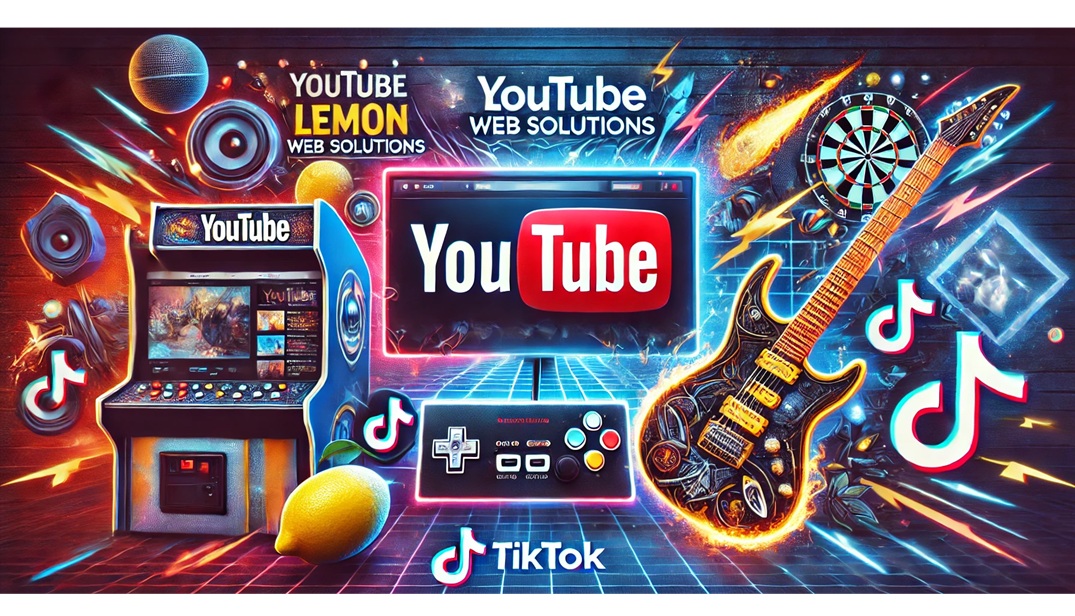

Comments