macOS Ventura, or Mac OS 13, brought a fresh wave of features and a polished user experience when it debuted in 2022. Apple introduced some smart upgrades that made this release more than just a cosmetic update. From a redesigned System Settings layout to new multitasking tools, Ventura made macOS smarter and more intuitive. One standout feature was Stage Manager, a productivity booster that lets users organize open windows neatly. Another fan favorite was Continuity Camera, which allowed users to use their iPhone as a webcam—perfect for video calls and streaming setups.
Running macOS Ventura on VMware isn't just plug and play—it takes some technical finesse. VMware doesn't officially support macOS as a guest OS on non-Apple hardware, so you'll need a few tricks up your sleeve. The most important step is using a macOS Unlocker for VMware. This tool patches VMware to allow macOS to run as a guest OS. Without it, you won't even see macOS as an install option. Once patched, you're halfway there, but there's still plenty of customization needed.
Here's where things get technical: one major tweak involves getting the network to work. Many users find that macOS Ventura on VMware doesn't detect the network by default. The fix? Add this line to your VM's config file:
This small change often restores internet access in your macOS VM.
I've done the hard work for you: I've uploaded a fully working macOS Ventura VM that runs smoothly on Windows 11 using VMware. All you need to do is download the VMDK (Virtual Machine Disk) file, import it into your VMware, and configure a few things like CPU cores and RAM (I recommend at least 4 cores and 8GB RAM for a decent experience). No installation from scratch required—just boot and go.
Some extra things to note before you dive in:
So why go through all this hassle? For me, it's all about accessing macOS-exclusive apps. I use GarageBand regularly—an incredible music creation app that's still unavailable on Windows. This setup lets me enjoy those apps without buying a Mac.
There's another practical reason: my whole family uses iPhones, except me. By running macOS, I can access Screen Time and Family Sharing features that help me monitor app usage, set time limits, and manage purchases. It bridges the gap and lets me stay in sync with their digital lives, even from my Windows machine.
Here's a quick summary of why this setup rocks:
Whether you're a curious techie or just need a Mac for specific tasks, this setup offers the best of both worlds. It's not just a project—it's a productivity upgrade. Want to give it a shot? The VMDK is waiting.


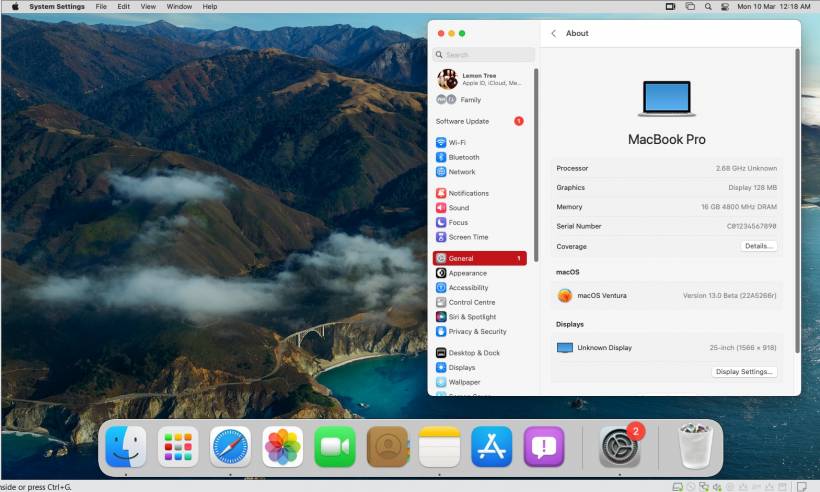
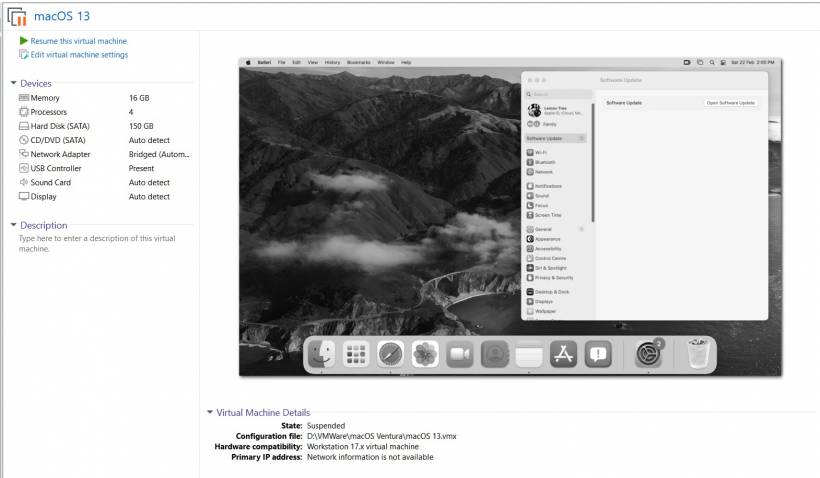
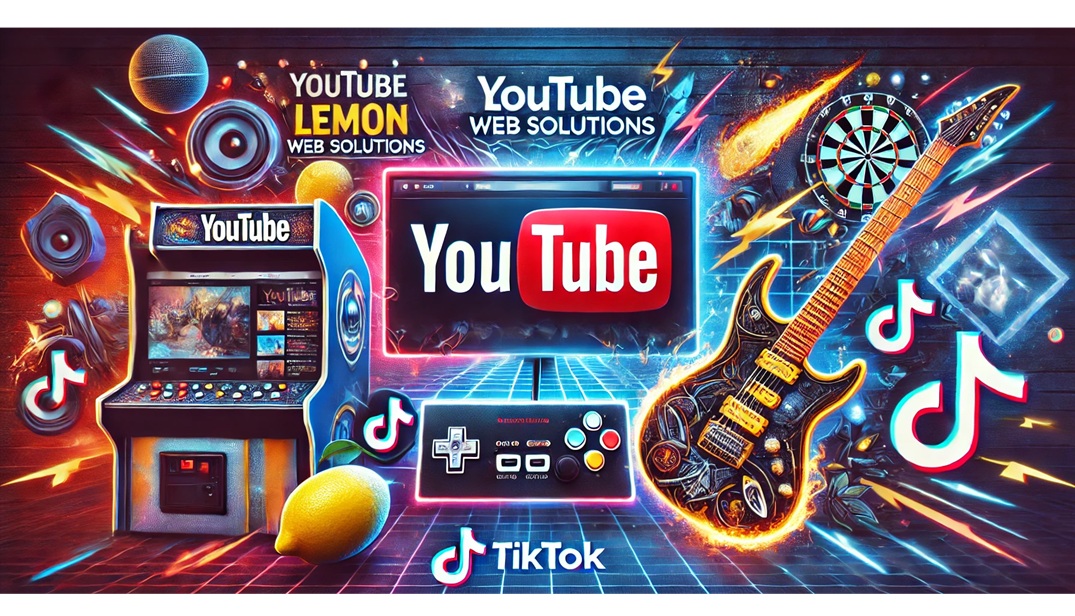

Comments