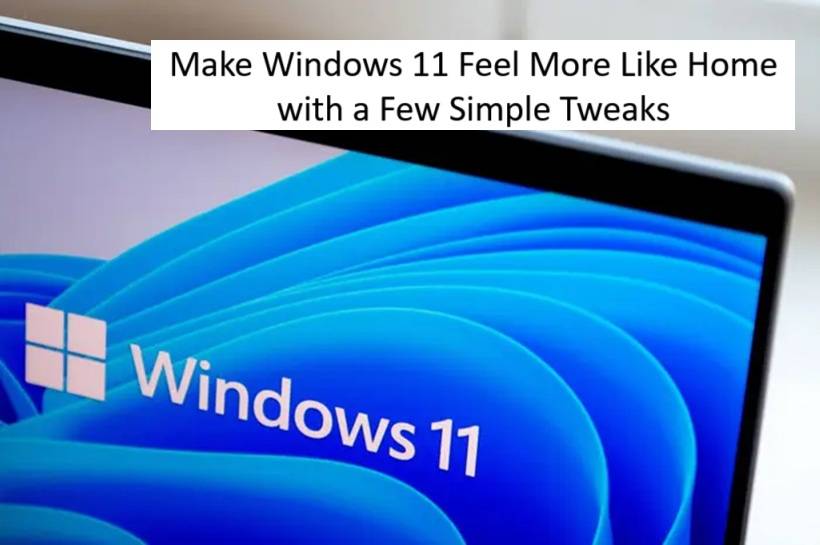Upgrading to Windows 11 can be a bit of a shock for longtime Windows 10 users. One of the first things you'll probably notice? The Start menu has shifted to the center of the taskbar. If that feels unfamiliar or just plain awkward, don't worry—you can move it back to where it used to be.
Put the Start Menu Back on the Left
Miss the classic Windows look with the Start button on the far left? You can get it back in just a few clicks:
And just like that, you're back to a more familiar layout.
Cut Out the Clutter from the Start Menu
Not a fan of those trending searches or news flashes cluttering up your Start menu? You're not alone. Thankfully, they're easy to turn off:
Now your Start menu looks cleaner—and feels less like a newsfeed.
Tighten Up Your Privacy Settings
While you're poking around the settings, it's a good time to review your privacy preferences. Go to Settings > Privacy & Security, and check sections like:
You'll be able to fine-tune what apps can access your data and how your device interacts with Microsoft services.
Swap Out Microsoft Edge (If You Want To)
Not a fan of Microsoft Edge? By default, it's set as the system browser—but you can change it:
Once that's done, links and pages will start opening in the browser of your choice.
Final Thoughts
Windows 11 comes with a fresh look, but that doesn't mean you have to leave your comfort zone. With just a few tweaks, you can bring back some of that Windows 10 familiarity while keeping all the benefits of Microsoft's latest OS. Happy customizing!