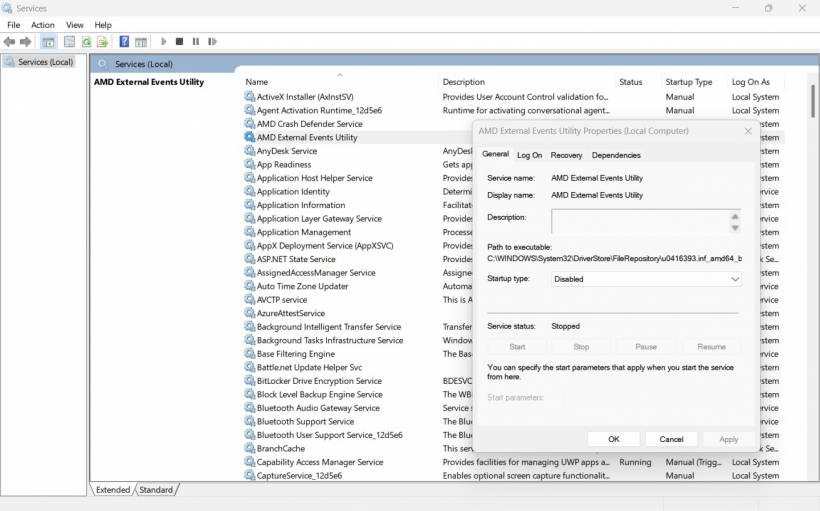If you're using an OnexGPU external graphics card, there's a high chance you've run into a strange and frustrating issue—dozens, if not hundreds, of dgtrayicon.exe entries cluttering your system tray notification settings in Windows 11.
Even worse, turning off the notifications doesn't help—they keep coming back.
Let's break down what's happening and how you can fix it.
What's Causing the dgtrayicon Mess?
The problem seems to stem from the AMD driver or utility bundled with the OnexGPU setup. Specifically, a background process called dgtrayicon.exe continues to spawn over time—especially if you've been plugging and unplugging your eGPU frequently or rebooting between tests.
You can see the damage for yourself by going to:
Settings → Personalization → Taskbar → Other system tray icons
There, you'll likely see a list of dgtrayicon.exe entries that just keeps growing—sometimes into the hundreds.
First Step: Disable AMD External Events Utility
To stop Windows from generating even more tray icons, you need to disable the service responsible:
Services, and hit Enter.This halts the creation of new dgtrayicon.exe instances—but it won't clean up the clutter that's already there.
Second Step: Clean Up Residual Entries
Even after stopping the service, all those ghost entries remain in your notification settings. Thankfully, someone in the community has stepped up.
A developer named supermorphDotTech created a simple cleanup script to remove all those leftover entries safely. You can find it on GitHub here:
To run it:
.ps1 file.Final Thoughts
This issue may not break your system, but it's definitely annoying—especially if you care about a clean, manageable system tray. Disabling the AMD service stops new clutter, and the PowerShell script helps restore order.
If you're testing OnexGPU frequently or using it as part of a dev setup, this fix might become part of your regular maintenance routine.